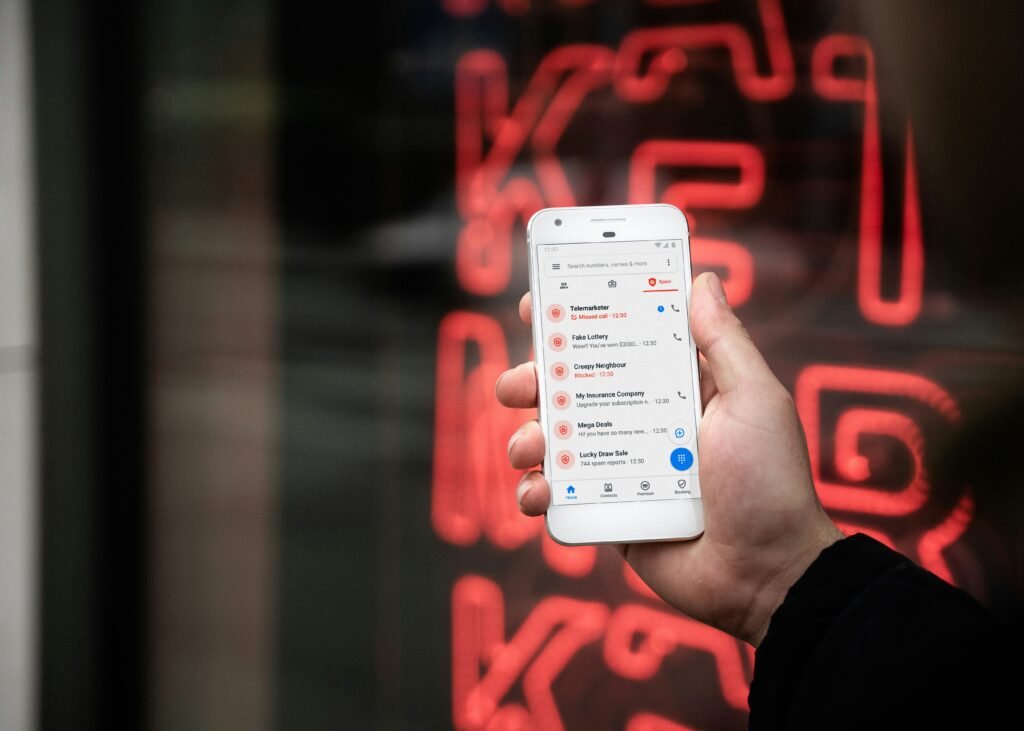Introduction to Number Blocking
Number blocking on an iPhone is a prevalent feature that allows users to prevent specific contacts or unknown numbers from reaching them via calls, messages, or FaceTime. This function serves as a protective measure against various forms of unwelcome communication, which can include spam calls, telemarketers, and even personal contacts that the user may wish to avoid. With the increasing volume of unsolicited calls and messages, number blocking has become an essential tool for managing one’s communication efficiently.
When a number is blocked, the person trying to contact the user will not receive any notification that their calls or messages have been blocked. Instead, they may simply hear a standard voicemail greeting or see that their messages are sent, yet go unanswered. This feature ensures the user’s peace of mind while allowing them to take control of their communication environment.
Many users choose to block numbers to enhance their privacy and security. With the rise in concerns over identity theft and fraud, the ability to block potentially harmful numbers becomes increasingly valuable. Additionally, individuals may find themselves inundated with unwanted messages from unknown senders or persistent telemarketers, leading to frustration and a desire to streamline their contact lists. Hence, understanding the blocking mechanism not only addresses immediate concerns but also equips users with the knowledge to manage their interactions more effectively in the future.
Overall, number blocking on an iPhone is an accessible and practical approach for users looking to control who can communicate with them. As this guide will show, the unblocking process is equally straightforward, ensuring that users remain in charge of their communication preferences.
Identifying Blocked Numbers on Your iPhone
To manage your communications effectively, it is essential to know which numbers are blocked on your iPhone. Identifying these blocked numbers can help ensure you are not missing important calls or messages from contacts who may have inadvertently been added to this list. The process for checking your blocked numbers is straightforward and can be completed in a few simple steps.
Start by opening the “Settings” app on your iPhone. Once inside, scroll down and select “Phone.” This section contains various settings related to call handling, including the option to view blocked contacts. Within the Phone settings, you will find an option labeled “Call Blocking & Identification.” Tap on this to access the complete list of numbers you have blocked.
Additionally, you might want to verify blocked numbers in the “Messages” application. To do this, return to the main Settings menu and scroll down to select “Messages.” In this menu, you will again find a section for “Blocked Contacts.” This provides another venue for reviewing any contacts that have been restricted from sending you messages.
Lastly, do not forget to check the “FaceTime” settings if you use this feature. Return to the Settings again, scroll, and look for “FaceTime.” Here, you will encounter the same “Blocked Contacts” option. Exploring each of these applications ensures that you have a comprehensive understanding of all blocked numbers associated with your iPhone. By regularly reviewing blocked contacts, you can better manage your phone’s communication capabilities and make adjustments as necessary.
Steps to Unblock a Number
Unblocking a number on your iPhone can be easily accomplished with a few straightforward steps. This process is essential for those who may have accidentally blocked someone or wish to restore communication. There are various methods available, depending on whether the number was blocked through the Phone app, Messages app, or FaceTime. Below, we will outline the necessary steps for each scenario.
To begin, if you wish to unblock a number that was previously blocked through the Phone app, open the Phone application on your iPhone. Once the app is open, tap on the ‘Contacts’ tab at the bottom of the screen. Scroll down and select ‘Blocked Contacts’ at the bottom of the list. Here, you will see all the numbers you have blocked. To unblock a number, tap ‘Edit’ in the top right corner, locate the number you wish to unblock, and tap the red minus sign next to it. Finally, confirm by selecting ‘Unblock’ to remove the number from the blocked list.
For numbers that were blocked via the Messages app, the steps are quite similar. Open the Messages app, navigate to any conversation with a blocked contact, and tap the contact’s name or number at the top of the screen. This will take you to their profile where you can access more information. Scroll down for the option labeled ‘Unblock this Caller’ and click on it to restore access.
Lastly, for those who blocked a number through FaceTime, open the FaceTime app and navigate to ‘Contacts’. Tap the ‘i’ icon next to the contact you want to unblock, and then look for the ‘Unblock this Caller’ option. Tapping it will restore the ability for that number to contact you via FaceTime.
Each method is simple and ensures that you can effectively manage your contacts. By following these steps, you will be able to unblock numbers on your iPhone with ease, facilitating communication once again.
Unblocking Numbers via the Phone App
Unblocking a number on your iPhone can be easily accomplished using the Phone app. This process allows you to manage your call logs and contact list effectively, ensuring that important calls are not missed. Here are the detailed steps to unblock a number directly from your call logs or contact list.
To begin, open the Phone app on your iPhone. At the bottom of the screen, you will see several options; tap on the “Recents” tab to access your call log. Scroll through the list of recent calls until you locate the number you wish to unblock. If the number is blocked, you will typically find an indication next to it, like “Blocked.” Tap the information icon (ℹ️) next to the blocked number. This will direct you to a new screen that provides additional details about the call.
On this information page, scroll down until you see the option that states “Unblock this Caller.” Tapping this option will remove the block on that specific number, allowing it to contact you once more. If you prefer to manage blocked numbers through your contact list instead, you can do so by returning to the main screen of the Phone app and tapping on the “Contacts” tab. Here, you can find the contact you previously blocked. When you open the contact details, you may notice an option to “Unblock this Caller” at the bottom of the screen. Simply tap this option, and the contact will be unblocked immediately.
This method provides a straightforward way to regain communication with individuals whose calls you may have previously restricted. With just a few taps, you can ensure that you stay connected with your contacts, improving the overall functionality of your iPhone.
Unblocking Numbers via Messages App
To unblock a number using the Messages app on your iPhone, it is vital to first access the application on your device. The Messages app is a primary method through which you communicate with contacts, so understanding how to manage blocked numbers within this interface can be quite beneficial. Begin by opening the Messages app and navigating to an existing conversation or initiating a new one with a blocked contact.
Next, if you wish to assess your blocked numbers, tap on the conversation list and look for the contact that you suspect is blocked. If the contact is indeed blocked, you will not be able to send messages to them, and their messages will not appear in your inbox. To further confirm, go to the upper left corner of the screen and select “Messages.” Then, tap on the “I” icon or the contact’s name at the top of the message thread to access additional options.
From here, scroll down to find a section labeled “Block this Caller.” If you see this option, it indicates that the number is currently blocked. To unblock the number, simply tap on this option. You will be prompted to confirm the unblocking action, which allows messages from that contact to appear in your conversation list once again. After unblocking, you should also consider sending a test message to verify that the contact can receive your communications without issues.
By following these straightforward steps in the Messages app, you will efficiently restore communication with any previously blocked contacts. This method is not only quick but also allows for easy management of your messaging preferences, ensuring that important connections remain intact.
Unblocking Numbers via FaceTime
FaceTime is a convenient way to communicate with friends and family through video calls on iPhone. However, if a number has been blocked, the user will not be able to receive any calls or messages via this platform. Fortunately, unblocking a number in FaceTime is a straightforward process. This section outlines the necessary steps for users to follow in order to access their blocked contacts and unblock them efficiently.
To initiate the process of unblocking a number via FaceTime, first, the user should open the Settings app on their iPhone. Once inside the Settings menu, scroll down and select the “FaceTime” option. This menu provides multiple settings related to the use of FaceTime, including the option to manage blocked contacts.
Next, the user will find an option labeled “Blocked Contacts” within the FaceTime settings. By selecting this, the user will be presented with a list of all the contacts they have blocked. Reviewing this list is essential to determine which numbers need to be unblocked. Once the user identifies the specific number they wish to unblock, they can simply tap the red circle next to the contact’s name followed by tapping “Unblock.” This action will allow the previously blocked number to contact the user again through FaceTime.
It is important to note that unblocking a number will not notify the contact that they have been unblocked. Users can resume communication as they wish without any disruption. Following these simple steps, individuals can efficiently manage their FaceTime contacts, ensuring they have full control over who can reach them through video calls. Unblocking a number enhances the usability of FaceTime and can improve personal connections with loved ones.
What Happens After Unblocking a Number
When a user decides to unblock a number on their iPhone, it is essential to understand the implications of this action concerning communication. Unblocking a number allows contact with the previously restricted party, enabling calls, texts, and other forms of communication. However, one of the most common questions among users is whether they will receive missed calls or messages that were sent while the number remained blocked.
After unblocking, users will not receive any missed calls or messages that were sent during the period in which the number was blocked. This is an important aspect to consider, especially for those who may have been hoping to reconnect with someone important. During the blocking period, any calls made or texts sent by the blocked number are not stored or queued for delivery. Consequently, this can lead to disappointment for users expecting to revisit recent communications; thus, setting appropriate expectations is critical.
It is also worth noting that once the number is unblocked, the relationship dynamics may change. The user can initiate contact through calls or messages, but the blocked number may not be aware that they have been unblocked unless the unblocking user reaches out. Additionally, the unblocked contacts will now have the ability to communicate freely, potentially leading to renewed discussions or connections. Therefore, after unblocking, individuals should be prepared for the possibility of revived communication, which could lead to various outcomes depending on the nature of the prior relationship.
In summary, while unblocking a number facilitates future communication, it does not retroactively retrieve missed calls or texts. Users must recognize this aspect and manage their expectations accordingly when deciding to unblock someone. This understanding allows for clearer communication and helps in navigating any subsequent interactions that may arise.
Troubleshooting Common Issues
While unblocking a number on your iPhone is typically a straightforward process, users may occasionally encounter difficulties that can hinder their ability to successfully remove numbers from their blocked list. Understanding these common issues and their solutions can save time and reduce frustration.
One prevalent problem is the inability to locate the list of blocked numbers. To address this, ensure you navigate through the correct settings path: open the “Settings” app, scroll down to “Phone,” and tap on “Blocked Contacts.” If the list does not appear, restarting your device may help refresh the settings. Additionally, make sure that your iPhone is running the latest version of iOS, as updates can resolve unexpected bugs affecting accessibility.
Another issue users might face is when a number seems to remain blocked even after following the unblocking steps correctly. This scenario often arises if the contact is saved under multiple numbers or different formats. Therefore, it’s advisable to check the contacts list for any duplicate entries associated with the blocked number. If duplicates are found, unblocking all related entries ensures complete removal from the blocked list.
Sometimes, users may find that calls from a blocked number still come through despite being unblocked. In such cases, confirming that the unblocking process has been executed correctly is important. Refreshing the phone app or conducting a soft reset of the device can also be beneficial. For persistent issues, restoring the iPhone settings to factory defaults while ensuring a backup is in place could be a final consideration, as this can eliminate any underlying software conflicts that may be causing the problem.
Conclusion and Final Tips
Effectively managing blocked numbers is crucial for maintaining a streamlined communication experience on your iPhone. Understanding how to unblock a number not only enhances your accessibility but also ensures you are not missing important calls. As we have discussed, managing your blocked contacts can significantly impact your daily interactions, whether for personal or professional reasons. It is important to regularly review your list of blocked numbers to ensure that you are not inadvertently hindering communication with individuals you may want to hear from.
In addition to unblocking numbers, consider utilizing the various features of your iPhone to manage contacts more effectively. For instance, leveraging the “Do Not Disturb” mode can help filter calls from unwanted contacts temporarily while still allowing important calls through. This feature grants you greater control over who can reach you without permanently blocking numbers. Additionally, utilizing third-party applications designed for call management may offer further enhancements, allowing you to identify spam or unwanted callers more efficiently.
Another prudent step to take is to familiarize yourself with the built-in features of your iPhone related to contact management. Regularly updating your contact list and categorizing them into groups can aid in quickly identifying those you wish to remain in contact with. Moreover, be mindful of your personal networking strategy; incorporating regular reassessments of your contact needs can keep your device well-organized.
In conclusion, the process of managing blocked numbers on your iPhone goes beyond just unblocking; it warrants an ongoing commitment to maintaining an efficient flow of communication. By incorporating the tips discussed and actively managing your contact list, you can ensure a productive and streamlined phone experience.
We create powerful, insightful content that fuels the minds of entrepreneurs and business owners, inspiring them to innovate, grow, and succeed.