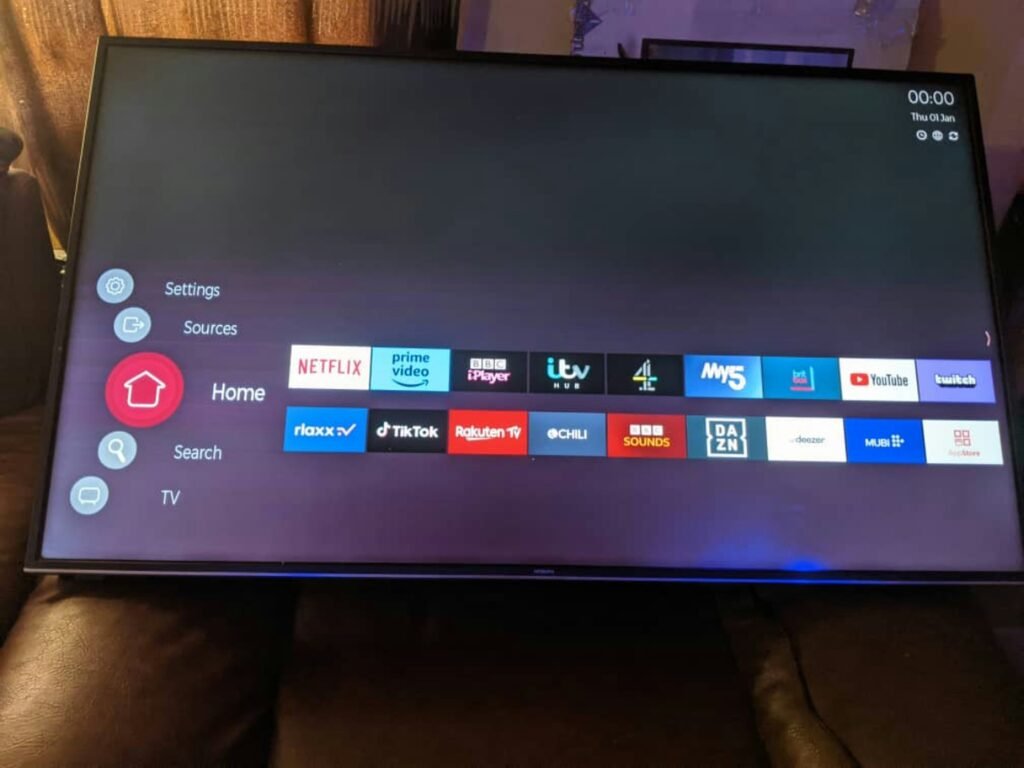Introduction to Wi-Fi on LG TVs
Wi-Fi connectivity plays a pivotal role in enhancing the functionality of LG TVs, facilitating access to a variety of digital content and smart features. With an active Internet connection, users are able to stream high-definition video content from popular platforms such as Netflix, Hulu, and YouTube, ultimately enriching their viewing experience. Moreover, Wi-Fi allows for the integration of a myriad of applications that can offer everything from news updates to interactive gaming, thereby transforming the television into a multifunctional entertainment hub.
In the contemporary digital landscape, wherein content consumption habits are shifting towards on-demand video services, the importance of stable Wi-Fi connectivity cannot be overstated. A reliable Internet connection drastically improves the performance of streaming services by ensuring minimal buffering and high-quality playback. Consequently, viewers can enjoy their favorite shows and movies without interruption, leading to a more satisfying home entertainment experience.
Smart features, such as content recommendations and enhanced user interfaces, are also highly contingent on reliable Wi-Fi. These capabilities not only personalize the viewing experience but also make navigation through various applications more seamless. As TVs continue to evolve into smart devices, the demand for a stable and fast Internet connection becomes increasingly paramount, directly impacting the overall functionality and user satisfaction.
Given these points, it is evident that understanding how to turn Wi-Fi on LG TVs is essential for users looking to harness the full potential of their devices. By establishing a consistent connection, users can tap into the myriad of features available and optimize their entertainment options, ensuring a versatile and enjoyable viewing experience.
Checking Your LG TV Model and Specifications
Before turning on Wi-Fi on your LG TV, it is crucial to identify the specific model you own along with its capabilities. Different models may offer varying features, and ensuring your television is Wi-Fi capable is the first step towards accessing online content. Begin by locating the model number, which can typically be found on the back of the TV or sometimes on the side.
The model number usually consists of a combination of letters and numbers and may start with an “LG” prefix. Once you have identified this number, the next step is to check whether your particular model supports Wi-Fi connectivity. This can be done either by referring to the user manual that came with the television or by visiting the official LG website.
If you choose to check online, navigate to the LG support page. By entering the model number, you can access a wealth of information, including the specifications relevant to Wi-Fi capabilities. Many models produced in recent years come equipped with Wi-Fi connection options, often classified under Smart TV features. It’s important to verify that your LG model includes dual-band Wi-Fi support, as this can significantly enhance your streaming experience by providing better connection quality and speed.
For older models, it is possible that built-in Wi-Fi is not included, and in such cases, you might consider alternative options such as purchasing a compatible Wi-Fi dongle that can be plugged into a USB port. By confirming your device’s specifications, you can ensure that setting up Wi-Fi connectivity aligns with your LG TV model’s functionalities. Understanding these details upfront will make the subsequent steps to connect to Wi-Fi much more straightforward.
Accessing the Settings Menu
Navigating to the settings menu on an LG TV is a straightforward process, crucial for enabling Wi-Fi and adjusting various preferences. To begin, ensure that your TV is powered on. Locate the remote control that came with your LG TV, as it will be essential for accessing the settings.
The first step is to find the Settings button on your remote. This button is typically represented by a gear icon. Once you have identified this button, press it to display the settings menu on your screen. For users who may not be accustomed to navigating through TV menus, it can be helpful to take your time in exploring the different options displayed.
After pressing the settings button, a sidebar or a full-screen menu will appear, depending on the model of your LG TV. Here, you will find several categories such as Network, Picture, Sound, and General. To access the Wi-Fi settings, look for the Network category, which will allow you to configure your internet settings.
Use the arrow keys on your remote to navigate through the menu options within the settings. Press the OK or Select button on your remote to enter the Network section. Once you are in the Network settings, you can choose Wi-Fi Connection to begin the process of connecting to your home network.
This user-friendly interface is designed to make it easy for all users, regardless of their technical expertise. Should you encounter any difficulties while navigating, refer to the user manual specific to your LG TV model, which provides detailed instructions and visuals to assist you.
Connecting to Wi-Fi: Step-by-Step Instructions
To connect your LG TV to a Wi-Fi network, begin by turning on your television and navigating to the main menu. This can typically be done using the remote control by pressing the ‘Settings’ button or ‘Home’ button, depending on your LG TV model. Once in the menu, scroll down to find the ‘Network’ option, which is crucial for Wi-Fi connections.
After selecting ‘Network’, you will see various options related to network settings. Choose ‘Wi-Fi Connection’ or ‘Wireless’ from the list. This selection will prompt your LG TV to begin scanning for available wireless networks. The scanning process usually takes a few moments, after which a list of available Wi-Fi networks will be displayed on your screen.
Next, identify your desired Wi-Fi network from the list. If your network is password-protected, the TV will prompt you to enter the Wi-Fi password. Use the remote control to navigate the on-screen keyboard and input your password. It’s essential to ensure that the password is entered correctly, as it is case-sensitive. Double-check for any typos before proceeding.
Once you have successfully entered the password, select the ‘Connect’ option. The TV will attempt to establish a connection to the selected Wi-Fi network. If the connection is successful, you will receive a confirmation message indicating that your LG TV is now connected to the internet. In cases where the connection fails, revisit your password, and ensure the Wi-Fi network is functioning properly.
By following these instructions, you can seamlessly connect your LG TV to Wi-Fi and enjoy an array of online content available through various streaming services. This essential process enhances the functionality of your device, allowing for an enriched viewing experience.
Troubleshooting Wi-Fi Connection Issues
When encountering Wi-Fi connection issues with your LG TV, it is essential to methodically assess and troubleshoot the problem. One of the primary steps is to check the Wi-Fi signal strength. This can often be done by navigating to the network settings on your LG TV. A weak signal may indicate that the television is too far from the router, or there may be physical obstructions affecting connectivity. If signal strength appears weak, consider moving the router closer to the TV or removing any barriers that could interfere with the signal.
Another key troubleshooting step is to reboot both the router and the LG TV. Unplugging the router and allowing it to reset for at least 30 seconds can resolve many connectivity issues. Similarly, restarting the TV often provides a fresh start to the connection process. These steps can help clear temporary glitches that may be causing disruptions.
Verifying network settings is also crucial during the troubleshooting process. Ensure that the TV is connected to the correct Wi-Fi network, as sometimes, multiple networks may be available, leading to confusion. Additionally, checking your network’s password for accuracy is important, as an incorrect password will prevent any successful connection. In some cases, updating the firmware on your LG TV may be necessary, as outdated software can lead to compatibility issues with modern routers.
If issues persist even after these steps, it might be beneficial to consult your router’s manual for specific connection settings or consider getting in touch with your internet service provider for further assistance. These troubleshooting methods can effectively address and resolve common Wi-Fi connection issues faced by LG TV users and help ensure a stable and seamless viewing experience.
Using the LG ThinQ App for Wi-Fi Connection
Connecting your LG TV to Wi-Fi can be simplified with the use of the LG ThinQ app. This app not only offers a user-friendly interface for controlling your television but also streamlines the process of establishing a Wi-Fi connection. To get started, the first step involves downloading the LG ThinQ app, which is available for free on both the Google Play Store and the Apple App Store. Simply search for “LG ThinQ,” and install the application on your smartphone or tablet.
Once you have installed the app, the next phase is to connect it to your LG TV. Ensure that both your TV and mobile device are connected to the same Wi-Fi network. Open the LG ThinQ app, and you will be prompted to sign in or create an account if you do not already have one. After logging in, the app will automatically search for compatible devices. Locate your LG TV from the list displayed in the app and select it to establish a connection. You may be required to confirm the pairing directly on your TV screen.
Now that your LG ThinQ app is linked to the TV, you can use it as a remote control to facilitate Wi-Fi setup. In the app, navigate to the settings or device management section, where you will find Wi-Fi settings. Select the option to connect to a network, and the app will display the available Wi-Fi networks. Choose your desired network from the list and enter the required password. This method provides the advantage of a larger display and touchscreen functionality, making inputting information much simpler.
Through the LG ThinQ app, you can effectively manage your TV’s Wi-Fi connection, ensuring seamless access to online content and streaming services. Utilizing this dedicated application enhances user convenience while setting up your LG television.
Managing Wi-Fi Settings and Preferences
Once you have connected your LG TV to a Wi-Fi network, managing the Wi-Fi settings effectively ensures optimal performance and tailored connectivity. The settings menu on your LG TV provides various options for adjusting your Wi-Fi preferences, including changing network priorities, forgetting networks, and selecting the preferred network when multiple options are available.
To access the Wi-Fi settings, navigate to the ‘Settings’ menu using your remote control. From there, select ‘Network’ and go to ‘Wi-Fi Connection.’ Here, you can view the current network you are connected to and adjust the relevant settings as necessary. If you need to prioritize a certain Wi-Fi network, the same menu displays available networks. You can select a specific network and set it as the preferred connection. This feature is particularly useful in environments where multiple networks may be detected, allowing you to control which network your TV primarily connects to for a stable online experience.
If you’ve changed your preferred Wi-Fi network or simply wish to remove an old connection, the option to forget a network is straightforward. Within the ‘Network’ settings, locate the ‘Manage Networks’ feature. You will see a list of saved networks. Highlight the one you wish to forget and select ‘Forget Network.’ This action removes it from the saved list, preventing automatic reconnection in the future, thus allowing you to streamline your Wi-Fi manager settings.
In addition, it is prudent to periodically review the saved networks to ensure that only necessary connections remain in your LG TV’s settings. This practice not only helps in managing available connections but also enhances security by limiting the number of accessible networks. By effectively managing Wi-Fi settings, LG TV users can enjoy a seamless streaming experience while ensuring their connectivity preferences meet their needs.
Benefits of Keeping Your TV Connected to Wi-Fi
Maintaining a Wi-Fi connection on your LG TV offers a multitude of benefits that enhance your overall viewing experience. One of the most significant advantages is the ability to access various streaming platforms such as Netflix, Amazon Prime Video, and Hulu. By connecting your TV to Wi-Fi, you can enjoy a vast library of movies, television shows, and documentaries directly on your screen. This feature eliminates the need for additional devices or subscriptions, making it more convenient for viewers to find and enjoy content.
In addition to streaming services, a stable Wi-Fi connection facilitates regular firmware updates for your LG TV. These updates often include critical patches, improvements in performance, and new features that may enhance your television’s capabilities. Having the ability to receive these regular updates ensures that your TV remains functional and up-to-date with the latest technology trends. It also helps in improving the security of your device, protecting it from potential vulnerabilities.
Moreover, a Wi-Fi connection on your LG TV allows you to utilize additional smart features that can greatly enrich your viewing experience. For example, you may access apps that provide information such as weather updates, news headlines, and social media integration directly on your TV screen. Voice control and smart home integration are other compelling features that rely on a stable internet connection, allowing you to control your TV and other smart devices effortlessly.
Overall, keeping your LG TV connected to Wi-Fi is essential in unlocking a variety of services, features, and updates that undoubtedly enhance your home entertainment system. The convenience and additional functionalities that come with a connected TV make it a worthwhile investment for any viewer looking to make the most out of their television setup.
Conclusion
Setting up Wi-Fi on your LG TV is a straightforward process that significantly enhances your viewing experience. Throughout this guide, we have detailed the essential steps necessary to establish a wireless connection, beginning with accessing the settings menu and navigating to the network options. By selecting the Wi-Fi network that meets your needs and entering the correct password, you can quickly connect your LG TV to the internet. This allows you to unlock features such as streaming services, software updates, and much more, thus maximizing the capabilities of your television.
Moreover, having a stable Wi-Fi connection on your LG TV facilitates access to a broader range of content. From popular streaming apps to online gaming, the benefits of a seamless internet connection cannot be overstated. As you follow the steps outlined in this article, you will find that overcoming any technical barriers is well worth the effort, leading you to a world of entertainment right at your fingertips.
In conclusion, ensuring that your LG TV is connected to Wi-Fi not only improves the usability of your device but also enriches your overall viewing experience. By adhering to the guidelines presented in this blog post, you can effortlessly set up Wi-Fi on your television. Embracing the digital features of your LG TV enhances functionality and entertainment, allowing you to enjoy an array of possibilities that come with internet access. Therefore, proceed with confidence and take full advantage of what your LG TV has to offer.
We create powerful, insightful content that fuels the minds of entrepreneurs and business owners, inspiring them to innovate, grow, and succeed.